Do you have any questions or are you stuck on one of the steps?
Contact us for support
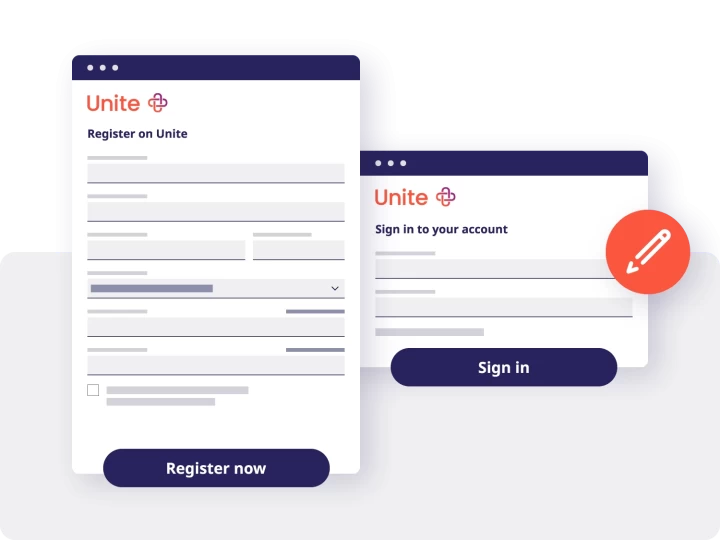
Step 1
Register your company
- Please register on Unite and fill out your company information.
- You will then receive an email asking you to confirm your email address.
- Next, sign in to your account on Unite.
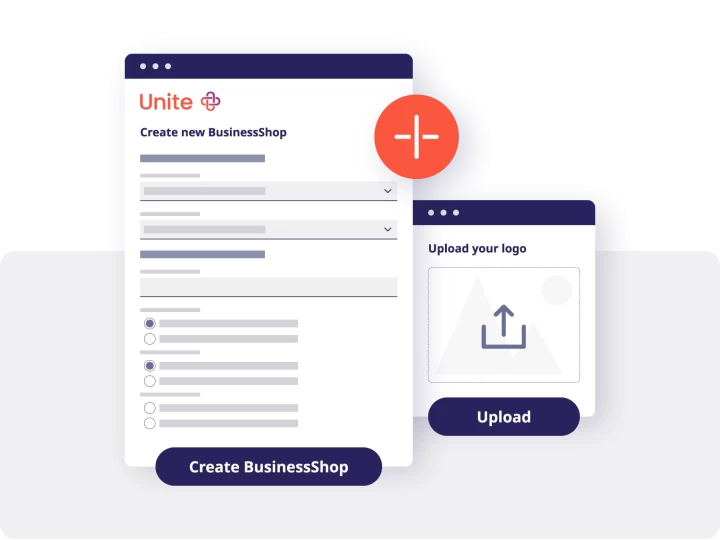
Step 2
Create a BusinessShop
- Specify the:
- Name of your BusinessShop
- Catalogue language
- Please decide whether customers can activate your BusinessShop automatically or if you prefer to manually approve their activation request.
- Fill out all the required information in the ‘BusinessShop Management’ section, such as contact person and bank details. Also, remember to upload your logo.
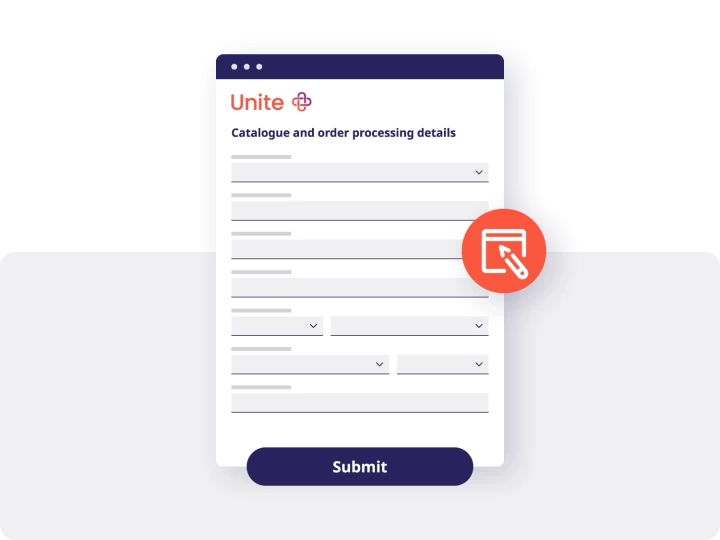
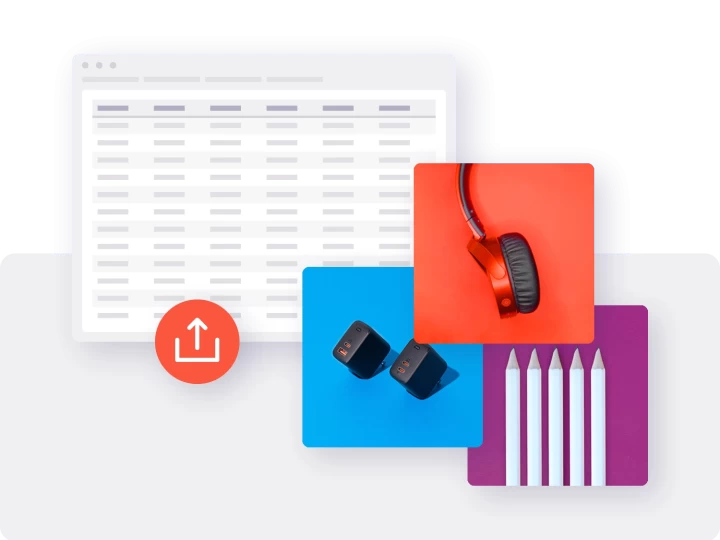
Step 4
Prepare your product catalogue
- Your BusinessShop on Unite will need a product catalogue, product images, and possibly data sheets – see below for more details.
Too much effort? We can create the catalogue for you:
If you can’t deliver your catalogue in the Unite CSV or XML format, or if any catalogue information is missing, we have the ideal solution. You simply send us your files – in any format that suits you – and we’ll create your catalogue for you.
› Find out more about Catalogue Transform
Please prepare your catalogue now. We will send you the sFTP (secure File Transfer Protocol) access data for uploading your catalogue after you’ve submitted your BusinessShop for review (Step 5).
Visit our technical support page to learn more about catalogue creation, upload, and enrichment.
Good to know:
Once you’ve created a catalogue, you can easily and quickly manage it in ‘Catalogue Management’. We’ll provide a preview of your catalogue and related test results, enabling you to fix any errors quickly and make technical and content-related adjustments to your data. You determine whether and when to publish your catalogue.
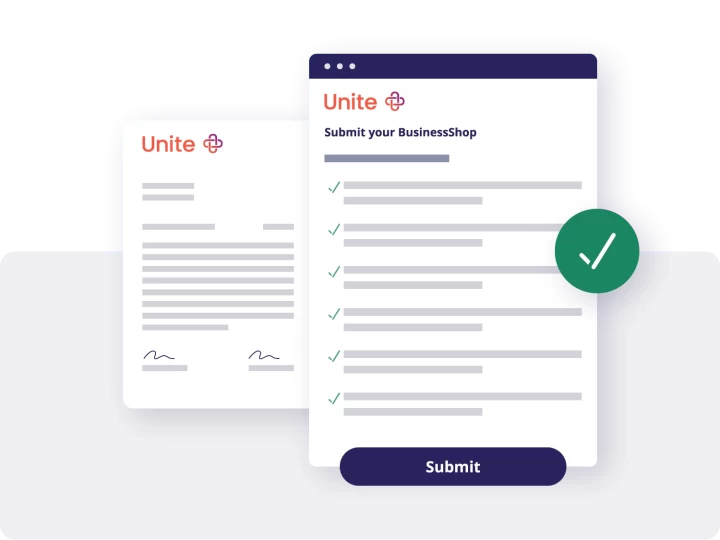
Step 5
Submit your BusinessShop & upload your catalogue
-
Once you’ve provided all your BusinessShop information and confirmed the contractual basis, you need to submit your BusinessShop for review.
-
After you have submitted your BusinessShop, we’ll send you access data to our sFTP server, so you can upload your product catalogue.
-
After your catalogue is uploaded and your BusinessShop is submitted, we’ll take care of the configuration and testing for you. We’ll check your data and contact you if we need anything further.
-
As soon as we have all required information and completed the configuration process, your BusinessShop will go live. When it does, we’ll email you a confirmation to let you know.
Contractual basis
Please note that you create a BusinessShop based on the Service description BusinessShop and on the General Terms and Conditions Unite. You confirm that the company complies with Unite's Code of Conduct for Business Partners and the catalogue's content with the Sales Prohibitions and Restrictions. Your contract will only come into effect when your BusinessShop goes live.
You can find your individual conditions in your account managament under ‘Legal’.

Still have questions?
If you need more information or assistance, please contact our team, who will be happy to answer all your questions: